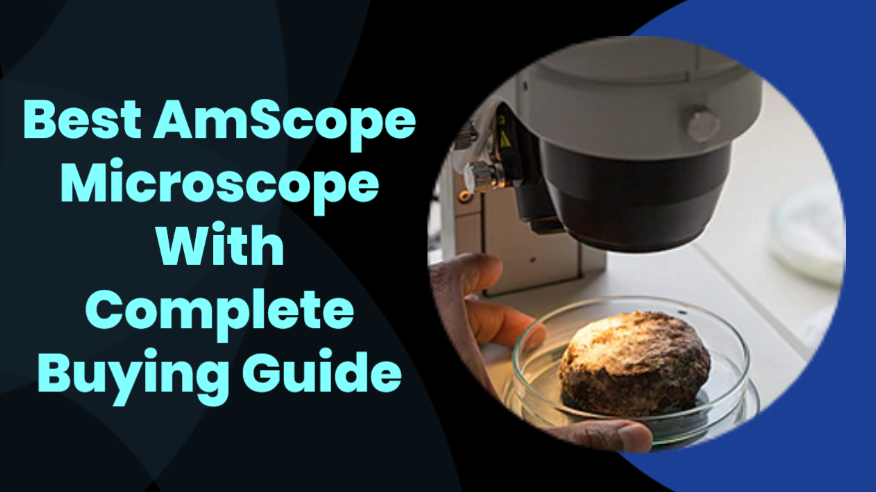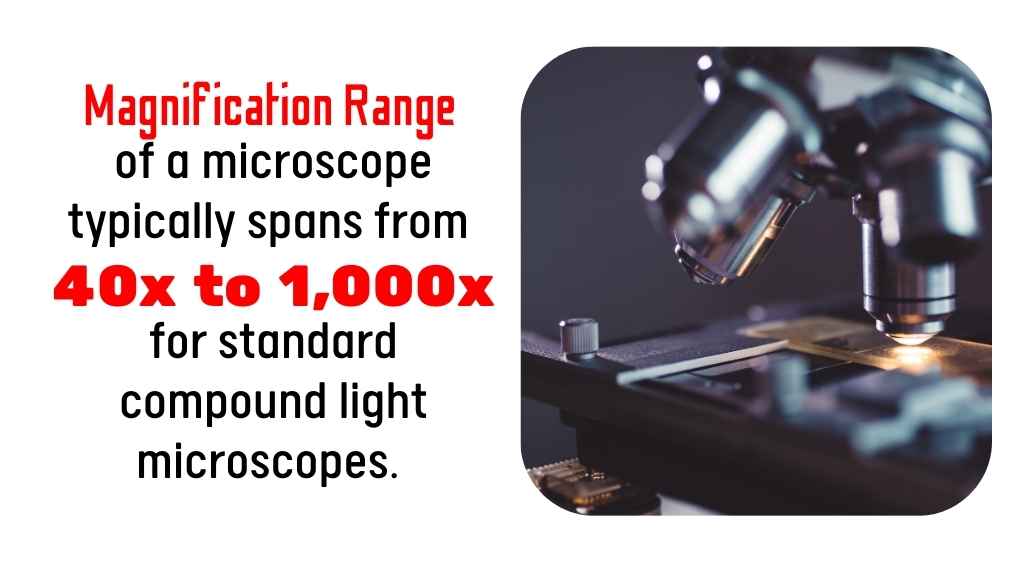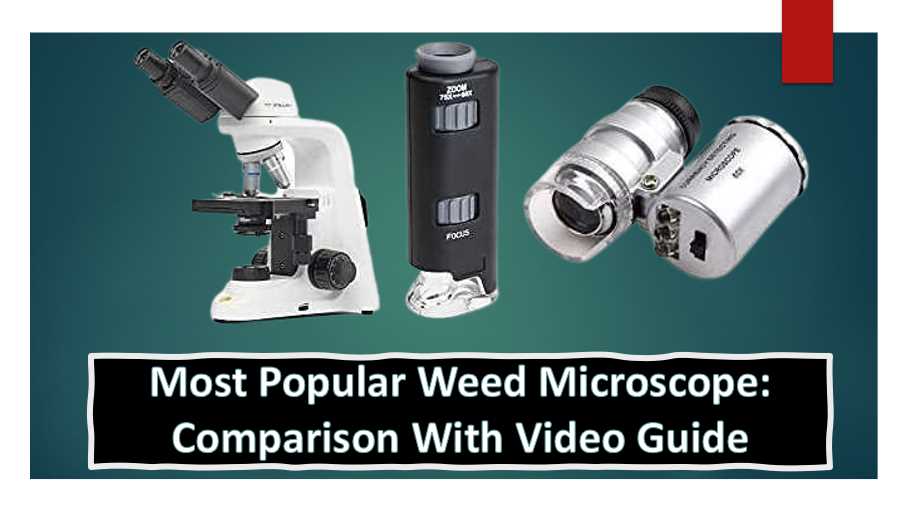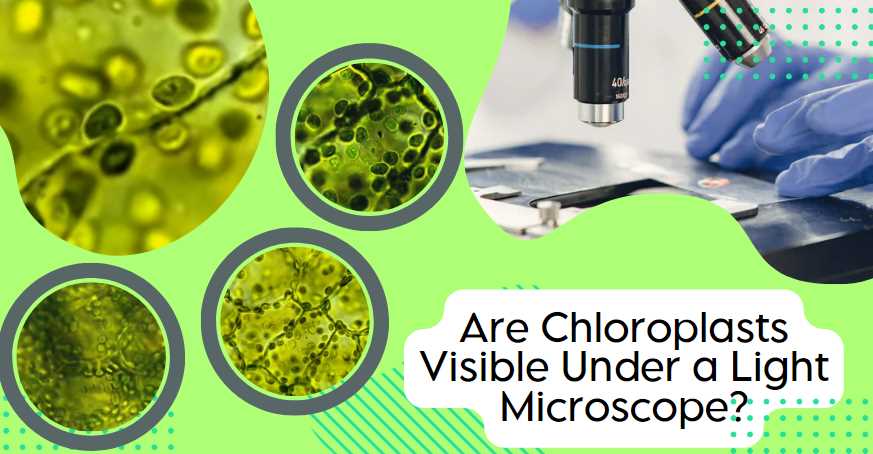Unveiling the Precision: An In-Depth Analysis of AmScope Microscopes
I have found AmScope microscopes to be reliable, high-quality instruments that are well-suited for a variety of applications. Whether you are a student, a professional, or simply an enthusiast, these microscopes offer the precision, clarity, and durability that you need to explore and discover the microscopic world around you. As a professional in the field […]
Unveiling the Precision: An In-Depth Analysis of AmScope Microscopes Read More »