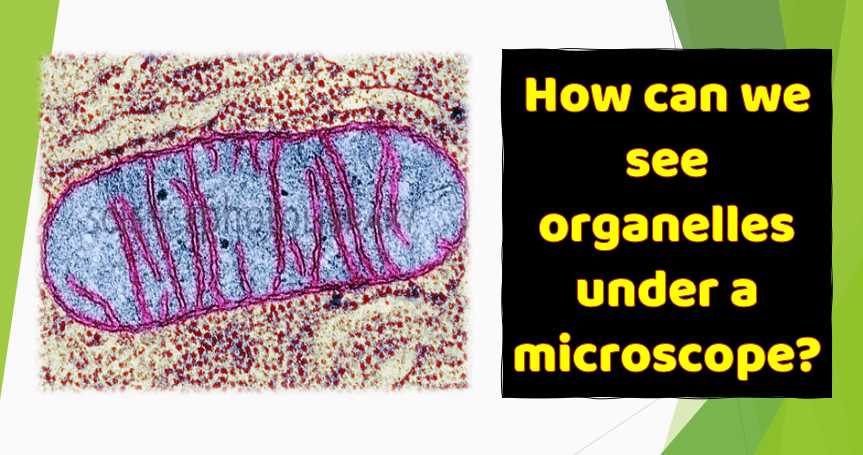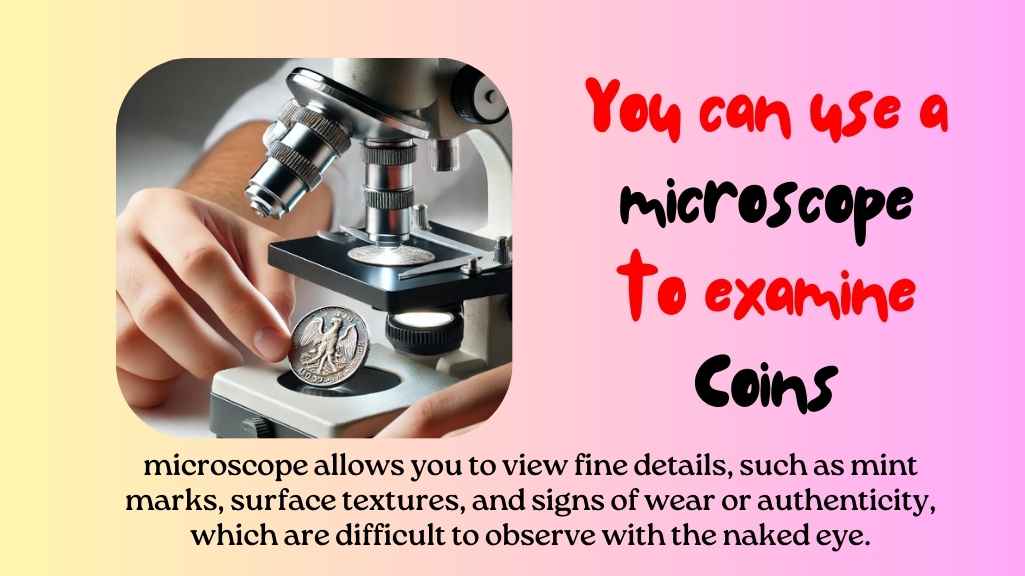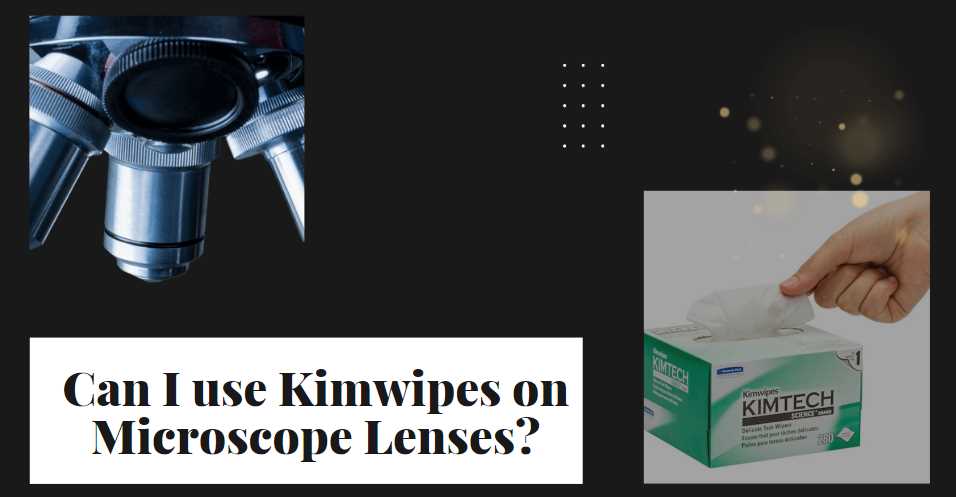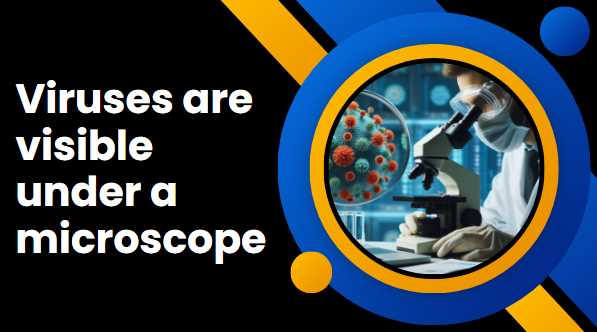Simple Microscopes: History, Parts with Functions, How Does it Work, Benefits
Whether you are a scientist, an entomologist, or a collector of insects and other bugs, this guide will teach you everything you need to know about simple microscopes. These are great for home and classroom use, and we’ll cover what you need to get started with simple microscopes. A simple microscope is an excellent tool […]
Simple Microscopes: History, Parts with Functions, How Does it Work, Benefits Read More »