To use a USB microscope for coins, simply connect the microscope to your computer via the USB port, open the microscope’s software, and position the coin under the lens. Adjust the focus and lighting as needed for clear and detailed views.
For those interested in photographing or documenting their coins, USB microscopes often offer features for capturing high-resolution images and videos, which can then be analyzed further or stored for collection purposes.
| Image | Product | Detail | Price |
|---|---|---|---|
 | Carson MicroBrite Plus 60x-120x LED Lighted Pocket Microscope |
| See on Amazon |
 | Elikliv LCD Digital Coin Microscope |
| See on Amazon |
 | AmScope M150 Series Portable Compound Microscope |
| See on Amazon |
 | PalliPartners Compound Microscope for Adults & Kids |
| See on Amazon |
 | Skybasic 50X-1000X Magnification WiFi Portable Handheld Microscopes |
| See on Amazon |
| Step | Time Estimate | Tools/Equipment Required | Tips for Success |
|---|---|---|---|
| Connect Microscope | 1-2 minutes | USB cable, Computer, Microscope Software | Ensure software is installed before connecting |
| Position Coin | 1-3 minutes | Flat surface, Coin holder (optional) | Use a steady surface to avoid shifting |
| Adjust Focus & Magnification | 2-5 minutes | Microscope controls (focus, zoom) | Start with lower magnification to find coin features |
| Adjust Lighting | 1-3 minutes | Microscope LED light (if available) | Set light to avoid glare, use diffusers if needed |
| Capture Image/Video | 2-5 minutes | Software capture tool, Storage space | Save images in high resolution for detail analysis |
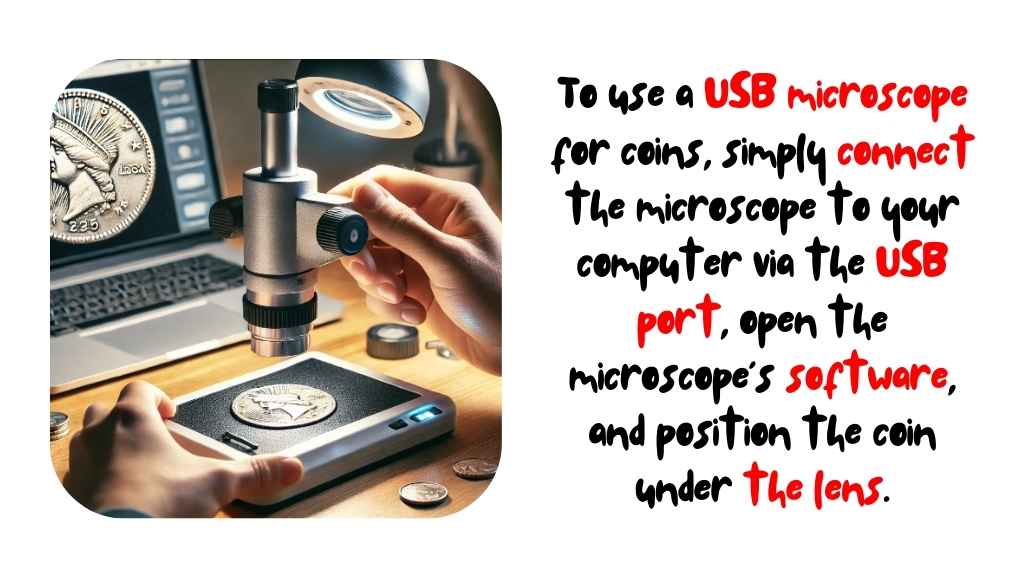
Why Use a USB Microscope for Coin Collecting?
A USB microscope offers numerous advantages for coin collectors, enhancing the process of examining, documenting, and understanding the finer details of coins. Here’s why incorporating a USB microscope into your coin-collecting toolkit can be invaluable:
High Magnification
Coins are intricate objects, with fine details like mint marks, inscriptions, and wear patterns that may not be visible to the naked eye. A USB microscope offers the ability to magnify these features, allowing for a much closer inspection of your coins. Whether you’re trying to identify a rare minting mark or examining the depth of the design, the high magnification power (ranging from 100x to over 1000x) makes it easy to see even the smallest details clearly. This level of detail is especially crucial when assessing a coin’s authenticity or evaluating its condition.
Preserving Coin Condition
Handling coins too frequently or incorrectly can lead to scratches, discoloration, or wear, which can significantly affect a coin’s value. By using a USB microscope, you can reduce the need to physically handle your coins for close inspections. The ability to examine coins digitally means that you can preserve their condition and keep them safe from unnecessary damage. Additionally, a USB microscope allows you to capture images of a coin’s current state, which is essential for documenting its condition over time. This is particularly useful when you want to track a coin’s wear or assess its market value based on its grade and condition.
Educational Tool
For those new to coin collecting, a USB microscope is an excellent educational tool. It provides an opportunity to study the various elements of coins, such as the designs, engravings, and wear patterns, that might otherwise be overlooked. With detailed magnification, you can better understand the minting process, identify different types of coins, and learn how to spot fake or altered coins. The ability to study coin details up close also enhances your knowledge of numismatics, providing insight into how coins are produced, their historical context, and their unique features.
Recording and Sharing
One of the standout features of a USB microscope is its ability to capture high-resolution still images and videos. These digital recordings are incredibly valuable for documenting your collection, especially for rare or valuable coins. You can keep a visual record of each coin’s condition, as well as capture specific details like unique engravings or minting anomalies. Sharing these images with fellow collectors or numismatists can also be an enjoyable part of the hobby. Whether you’re discussing your collection in online forums, social media groups, or at coin shows, having high-quality digital images will help you share your discoveries and foster meaningful discussions with others. Additionally, images and videos can be used for appraisals, insurance purposes, or selling coins to potential buyers.
Setting Up the USB Microscope for Coin Inspection
Setting up a USB microscope for inspecting your coins is a simple process that ensures you’re ready to begin detailed examination and documentation. Follow these steps for a smooth and efficient setup:
Unbox and Inspect
Start by carefully unboxing your USB microscope. Check the contents of the box to ensure you have all necessary components, such as:
- The Microscope: The main unit with the camera lens.
- USB Cable: For connecting the microscope to your computer, tablet, or smartphone.
- Software (If Applicable): Some models come with software to enhance the microscope’s functionality. If included, ensure you have the installation CD or download link.
- Stands or Accessories: Many USB microscopes include stands, clips, or adjustable platforms to hold the coin steady during inspection. Ensure these accessories are present and in good condition.
Make sure everything is accounted for and undamaged before proceeding to the next steps.
Install Software (If Required)
Some USB microscopes come with specialized software to help you capture images, videos, and adjust the microscope’s settings more precisely. If your model requires software, follow these steps:
- Insert the installation CD into your computer, or follow the download link if the software is available online.
- Run the installation process and follow the on-screen prompts to complete the setup.
- If your microscope is plug-and-play, it will work with your computer’s default camera or imaging software without the need for additional software. In this case, skip this step and proceed to the next.
Tip: Before installing any software, check the manufacturer’s website for any driver or software updates that may improve performance.
Connect the Microscope
Next, connect the USB microscope to your computer, tablet, or smartphone. Here’s how to do it:
- Plug the USB cable into an available USB port on your computer or tablet.
- If your device detects the microscope automatically, you may see a pop-up notification confirming that it’s connected.
- If the microscope is not detected, check for any software or driver installation issues, and ensure that your device’s operating system is compatible with the microscope.
Tip: If you’re using a tablet or smartphone, check the device’s compatibility with USB peripherals or whether you need an adapter (such as USB-C to USB-A) to make the connection.
Position the Microscope
Position the microscope on a flat, stable surface to ensure a steady examination. Follow these steps to achieve the optimal setup:
- Place the microscope on a clean, flat surface like a desk or table.
- If your microscope includes a stand or platform, set it up according to the manufacturer’s instructions.
- Position the microscope directly above your coin. The camera lens should be aligned in a way that allows you to see the coin’s surface clearly.
- Many USB microscopes have adjustable stands or flexible arms that let you change the height and angle of the microscope. Use these features to achieve the best viewing position and ensure that the coin is in focus.
Tip: If your microscope doesn’t have a built-in stand, you can use a separate coin holder or place the coin on a small, dark-colored platform to make it easier to see.
Adjust Lighting
Proper lighting is crucial to getting clear, detailed images of your coins. Most USB microscopes come equipped with built-in LED lights, which can be adjusted to suit your needs. Here’s how to optimize the lighting:
- Adjust the Intensity: If your microscope has adjustable lighting, set it to a level that brightens the coin without causing glare. Too much light can wash out details, while too little light can make it difficult to see fine features.
- Change the Angle: Many USB microscopes allow you to adjust the direction of the LED light. Experiment with different angles of light to see how it highlights features like mint marks, scratches, or wear patterns on the coin’s surface.
- Use Diffused Lighting: If your microscope doesn’t have adjustable lighting, you can use an external light source, such as a desk lamp with a diffuser, to reduce harsh reflections and create even illumination.
Tip: Avoid using direct light sources like overhead lights, which can cast shadows or create reflections that obscure details. A consistent, soft light will help reveal the finest features of the coin.
Using the USB Microscope for Coin Inspection
Now that your USB microscope is set up, it’s time to start examining your coins. Here’s how to get the most out of your microscope:
- Place the Coin Under the Microscope: Gently place the coin on the stand or platform under the microscope. If your microscope has a flexible stand, you may need to adjust the focus by raising or lowering the lens.
- Adjust Focus: Most USB microscopes allow you to adjust the focus either manually or using software controls. Slowly bring the lens closer to the coin until the image sharpens. Fine-tune the focus for the clearest view of the coin’s details.
- Zoom In or Out: If your microscope offers variable magnification, use the zoom function to get a closer or wider view of the coin. For detailed inspection, you’ll likely need to use higher magnification, but for overall examination, lower magnification is often better.
- Inspect Key Details: Focus on specific areas of the coin, such as the mint mark, date, edge, and relief features. Look for wear patterns, scratches, and any irregularities that could affect the coin’s value. Use the microscope to inspect both the obverse (front) and reverse (back) of the coin.
- Capture Images: Most USB microscopes allow you to capture still images or record video. Take screenshots of the coin’s details or record a video of your inspection. This is especially useful for documenting the condition of rare coins, which can help in appraising their value.
- Rotate and Examine Different Angles: Move the coin gently on the stand to inspect it from various angles. This will help you identify different features or signs of wear that may not be visible from one perspective.
Tips for Coin Inspection with a USB Microscope
To get the best results from your USB microscope, keep these tips in mind:
- Clean the Coin Before Inspection: Gently clean your coin using a soft cloth to remove dirt or debris. Be cautious not to scrub too hard, as this can scratch the coin’s surface.
- Use a Black or Dark Background: Placing your coin on a black or dark-colored background will help make the details stand out, especially in areas with low contrast.
- Adjust the Lighting: Experiment with different lighting angles and intensities to highlight specific features. Avoid using too much light, which can cause reflections that obscure details.
- Take Your Time: Inspecting a coin thoroughly can take time. Don’t rush the process, and ensure you’ve examined all the critical features of the coin.
Why isn’t my USB microscope showing an image?
If your USB microscope isn’t displaying an image, check these common issues:
- Ensure that the microscope is properly plugged into the USB port.
- Make sure the software or app you are using is correctly set to display the microscope’s feed.
- Try using a different USB port on your computer to rule out any connection problems.
- Ensure that the lens and camera are clean, as dirt or smudges can cause blurry or no images.
- Restart your computer to reset the connection.
How do I adjust the focus on my USB microscope?
Most USB microscopes have a focus ring or knob that you can adjust to bring the image into sharp focus. Begin by placing the coin under the microscope and slowly turn the focus ring while looking at your screen until the details of the coin are clearly visible. Some models also allow for digital focusing, which you can control through the software or app.
Why is my USB microscope showing a blurry image of the coin?
A blurry image can be caused by several factors:
- Incorrect focus: Ensure that you have properly focused the microscope by adjusting the focus ring or software settings.
- Dirty lens: Wipe the lens carefully with a microfiber cloth to remove any dust or smudges.
- Low-resolution settings: Check the resolution settings in the software to ensure they are set to the highest quality.
- Too much distance: Make sure the coin is placed at the correct distance from the lens. If it’s too far, the image will be blurry.
How do I adjust the lighting on my USB microscope?
Many USB microscopes come with built-in LED lights. You can adjust the brightness of these lights either through a control dial on the microscope itself or through the software, depending on your model. Proper lighting is essential for examining coins, as it highlights fine details. Make sure the lighting is neither too bright nor too dim, and experiment with different angles to avoid glare.
Can I use my USB microscope to take pictures or videos of coins?
Yes, most USB microscopes come with built-in cameras that allow you to capture images or record videos. Check the software or app for options to capture still images or videos. Typically, there will be a button or menu within the software to start recording or take a snapshot. You can save the images or videos directly to your computer for future reference or analysis.
Why does my USB microscope show a flickering image?
If your USB microscope is showing a flickering image, this could be due to a few reasons:
- Power supply issues: Ensure that the USB port is providing enough power for the microscope. Try plugging it into a different port, preferably one directly on your computer, not through a USB hub.
- Interference from other devices: Disconnect any other USB devices to prevent interference.
- Software glitches: Restart the software or try a different program to see if the flickering stops.
My USB microscope is not recognized by my computer. What should I do?
If your USB microscope isn’t recognized, follow these steps:
- Check the connection: Ensure the USB cable is securely plugged into both the microscope and the computer.
- Try a different USB port: Some USB ports may not provide enough power or might not function properly.
- Reinstall drivers: If the microscope requires specific drivers, reinstall them by following the instructions that came with the device.
- Update your operating system: Ensure your computer’s operating system is up to date, as this can sometimes resolve compatibility issues.
How do I properly set up my USB microscope for coin examination?
To set up your USB microscope for coin examination:
- Place the coin under the microscope: Position the coin on a stable surface under the microscope lens.
- Adjust the focus: Use the focus ring to make the image clear and sharp.
- Adjust the lighting: Ensure the built-in LED lights illuminate the coin evenly, and adjust the brightness if necessary.
- Open the software: Launch the accompanying software or app to view the image on your computer screen.
- Start examining: You can now zoom in on specific details of the coin, capture images, or record videos for closer inspection.
Why does my USB microscope only work intermittently?
Intermittent functionality could be caused by:
- Connection issues: Try using a different USB port or cable, as poor connections can cause the microscope to cut in and out.
- Power issues: Make sure your computer’s USB port is providing enough power or try connecting to a powered USB hub.
- Software glitches: Restart the software or reinstall it to fix any software-related issues.
- Overheating: If the microscope is overheating, it may shut down intermittently. Ensure it has adequate ventilation.
Can I use a USB microscope with a tablet or smartphone?
Some USB microscopes are compatible with tablets and smartphones, but this depends on the device’s operating system and the microscope’s connectivity options. For Android or iOS devices, you may need an OTG (On-The-Go) adapter to connect the USB microscope. Check the manufacturer’s instructions to confirm compatibility and installation steps. Many microscopes also have apps available that can be downloaded to your mobile device for easy viewing and capturing of images.
Final Decision
USB microscope is an essential tool for coin collectors who want to examine their coins in detail. Whether you’re investigating mint marks, assessing a coin’s condition, or documenting your collection, this tool provides an affordable and easy way to get closer to the small but fascinating world of coin collecting. By following the steps outlined above and practicing with your microscope, you’ll be able to enhance your collecting experience and uncover new details that might have otherwise gone unnoticed. Happy collecting!
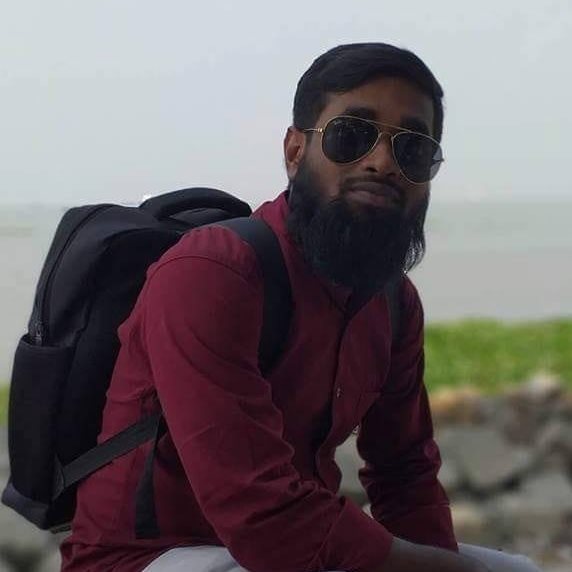
I am an enthusiastic student of optics, so I may be biased when I say that optics is one of the most critical fields. It doesn’t matter what type of optics you are talking about – optics for astronomy, medicine, engineering, or pleasure – all types are essential.
Table of Contents
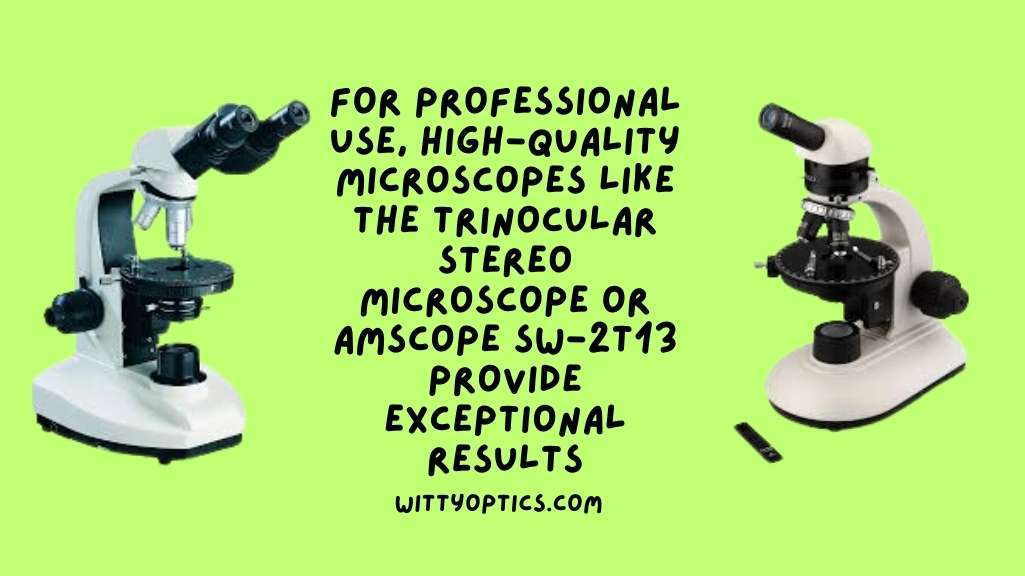
Pingback: Aopick 4.3-inch 500X Coin Microscope: Mini Digital Microscope for3 to 8 Years Old Boys